Chapter 2 Hello World - base R
2.1 Welcome
Welcome to the R visualization workshop. If you are completely new to R and need to find something in the RStudio environment, check out this cheat sheet.
This is an R Markdown Notebook. You can toggle its appearance by clicking Source or Visual at the top of the script tab (or by clicking on the gear symbol and (de-)selecting ‘Use Visual Editor’). The aim of this notebook is to familiarize yourself with this format. It will also check whether the functions you need for today are working.
2.1.1 Interacting with R
Within a workbook, you can interact with R in two ways:
the traditional way: typing commands or code into the Console that you usually find in the bottom left window in RStudio. The
>at the beginning of a line is called a ‘prompt.’ You can only type commands, when you see the prompt. If you gave a command, and there is no prompt, it means R is still calculating. Results from entering commands in the console appear in the console (except for e.g. plots, which appear in their own window).You can also interact with R via the R Markdown Notebook: The notebook consists of two types of text, markdown as this text, and code ‘chunks.’ These chunks can be executed (see the little symbols at the top of the chunks below). When you execute code within the notebook, the results appear beneath the code.
Try executing the chunk below by clicking the Run button within the chunk or by placing your cursor inside it and pressing Cmd+Shift+Enter.
## [1] "Hello World."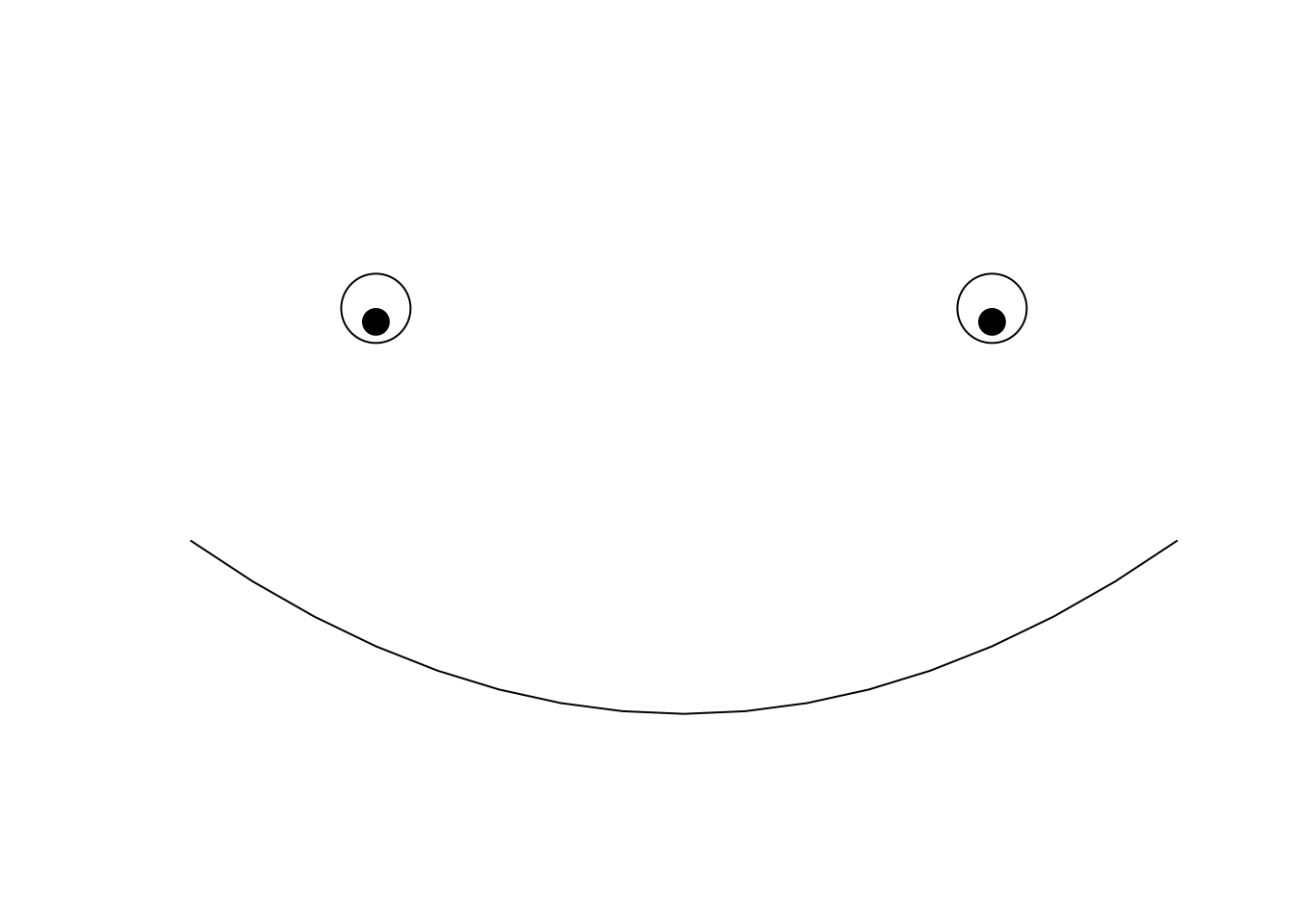
2.1.2 Chunks
You can add a new chunk by clicking the Insert Chunk button on the toolbar or by pressing Cmd+Option+I. You could do this for example to see what happens if you change some code without loosing the original. For example, try to copy some code from above into a new chunk below and move the eyes or change the mouth. Note: You can’t have the same name for two chunks in the same file, so you need to change the name when copying, i.e. the word behind r.
2.2 Test ‘knitting’
A cool feature of notebooks is that you can produce an HTML file from them that contains the text, code, and outputs. You can use this as your data report. To produce an HTML file containing the code and output, you can click the Knit button or press Cmd+Shift+K. Here‘s a quick summary of R markdown. Refer to the R markdown guidelines to learn more on how to control the chunks’ appearance in the final output. You will see examples in the following notebooks, too.
Knit this markdown to test that everything is working fine for you. Note: If you get the error message Duplicate chunk label… , you forgot to change the chunk labels/names.
if(!require(RColorBrewer)){
install.packages("RColorBrewer",repos = "http://cran.us.r-project.org")
library(RColorBrewer)
}## Loading required package: RColorBrewerif(!require(openxlsx)){
install.packages("openxlsx",repos = "http://cran.us.r-project.org")
library(openxlsx)
}## Loading required package: openxlsxHere should be a list of files we provided you:
## [1] "allData.xlsx" "ERAWIJANTARI_metab.tsv"
## [3] "ERAWIJANTARI_metaD.tsv" "hairEyeColor.tsv"
## [5] "hairEyeColor.xlsx" "plantGrowth.tsv"
## [7] "plantGrowth.xlsx" "USArrests_comma.csv"
## [9] "USArrests_comma.xlsx" "USArrests_commaNoHeader.csv"
## [11] "USArrests_semicolon.csv" "USArrests_tab.txt"
## [13] "USArrests_tabComments.txt" "USArrests_tabManipulated.txt"
## [15] "USArrests.tsv" "USArrestsComma_tab.txt"Ask the instructor, if something does not work.
2.3 Resources on R
Modern Statistics for Modern Biology (Susan Holmes & Wolfgang Huber): https://web.stanford.edu/class/bios221/book/index.html
Introduction to Data Science (Rafael A. Irizarry): https://leanpub.com/datasciencebook
R for Data Science (Hadley Wickham & Garrett Grolemund): https://r4ds.had.co.nz/index.html
R Programming for Data Science (Roger D. Peng): https://leanpub.com/rprogramming
R Cookbook (James (JD) Long & Paul Teetor): https://rc2e.com/
Advanced R (Hadley Wickham): https://adv-r.hadley.nz/